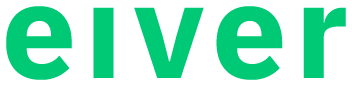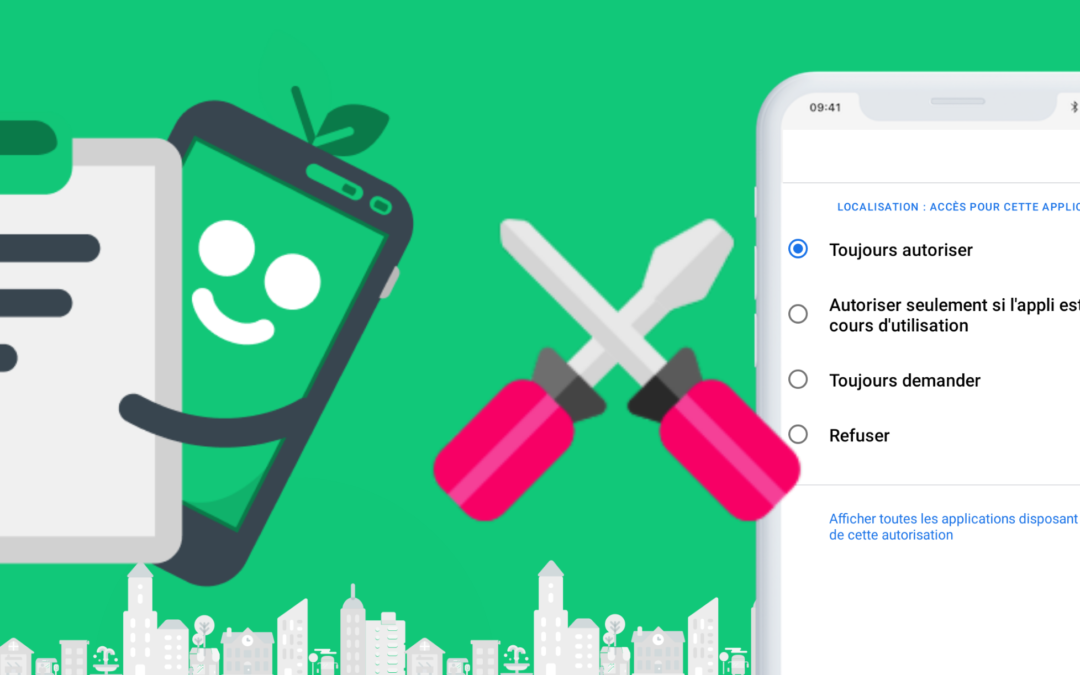eiver allows you to collect your driving data and turn it into gift points and discounts. The better you drive, the more you earn. But at times, this data collection can become complex.
The diversity and number of different smartphone models and operating system (OS) versions in the Android family don’t really help the situation. Indeed, some models have the ability to the OS to choose which application should remain active and which other application should be turned off, to preserve for example the battery life.
These settings are proposed in case you use your smartphone intensively, streaming, video conferencing, online gaming, listening to podcasts or navigation (route tracking on the road for example) and allow you not to have to recharge your smartphone every hour because you have launched 10 apps at the same time.
Unlike all these applications, eiver consumes less resources because it doesn’t need to locate you on a map (the position is not necessary to qualify your driving) or to connect permanently to networks. But Android doesn’t necessarily know the difference, and if your OS settings are not correct, may decide to close eiver at the wrong time, for example when you are driving and eiver is running in background mode. This is especially the case for Android smartphone owners with version 11 (Android 11, the latest available).
What changes?
On Android 11, the location permission is split in two: The permissions related to foreground and background display.
When you can use eiver in the foreground (the app is displayed on the screen) the capture of the trip information happens correctly because the app remains active and visible.
However, when you use eiver in background (the app is running but not displayed, either because the screen is turned off or because you are displaying another app instead) it can happen that the app turns itself off and your trip is lost, if you did not make the right settings.
What should I do?
- Go to Android settings and search for “Applications“.
- In “Manage apps”, search for eiver
- In “Permissions”, allow everything, and click “Always Allow” for location. As a reminder, we don’t look at where you are, but this is to allow autoplay to work well and capture all of your journeys.
- Remember to uncheck the box remove permissions if not used